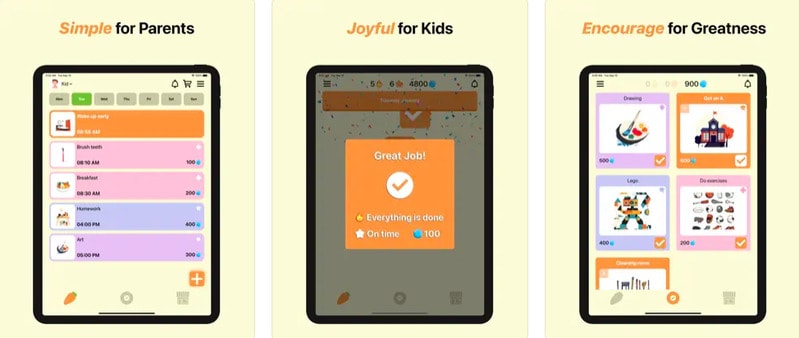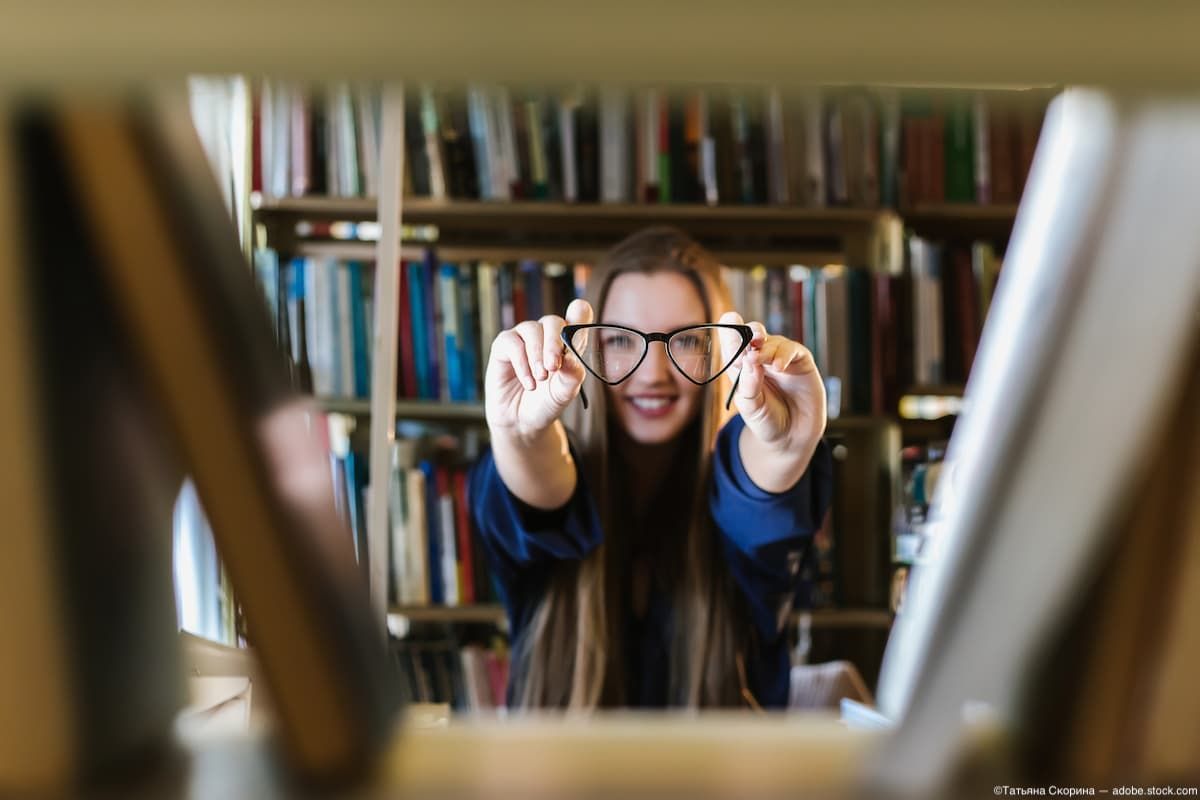3 Methods for Using the Internet on Your Smart TV

If you enjoy browsing the web on your smartphone or tablet and want to share what you find on a larger screen, mirroring your device is an excellent option. By mirroring your device, the content will be displayed on your TV screen exactly as it appears on your mobile device. You can choose to mirror wirelessly or with an HDMI or VGA cable, depending on your preference.
Many Smart TVs come equipped with a built-in screen mirroring function, making it easy to connect wirelessly and mirror your device’s screen. If your TV does not have this feature, you can use a FireTV stick, AirPlay, or Chromecast to establish a connection.
To mirror your Android device to your Smart TV, follow these steps:
1. Ensure both devices are connected to the same Wi-Fi network.
2. Swipe down from the top of your device’s screen to access the quick settings menu.
3. Tap on Cast or Screen Cast.
4. Select your TV from the list of available devices.
For iPhone or iPad users looking to mirror their devices to a Smart TV, follow these steps:
1. Make sure your Apple device and AirPlay-compatible smart TV are on the same Wi-Fi network.
2. Swipe down from the top right-hand corner of your device’s screen.
3. Tap the screen mirroring icon.
4. Choose your TV from the list of available devices.
5. If prompted with an AirPlay passcode on your TV screen, enter it into your iPhone or iPad.
Once you have successfully connected your device, you can browse the internet as usual, and the web content will be mirrored on your TV screen for a more enjoyable viewing experience.